Hobbyist Software - FAQs
Wallpaper - Reset File Access
Note: This fix applies to Multi Monitor Wallpaper, or Perfect Wallpaper.
The steps are the same for either app.
This fix typically works if:
The steps are the same for either app.
This fix typically works if:
- You can set wallpapers manually
- The autochanger doesn't work
- You're using a folder on your computer as a source of images for the autochanger
What to do
This fix makes sure that MMW or Perfect Wallpaper has access to the folder where your images are stored.
It does this by temporarily allowing the app to access any folder on your computer.
It does this by temporarily allowing the app to access any folder on your computer.
- Open the System Preferences App
- Click on 'Security and Privacy'
- Click on the 'Privacy' tab
- In the left hand pane, scroll down to find 'Full Disk Access'
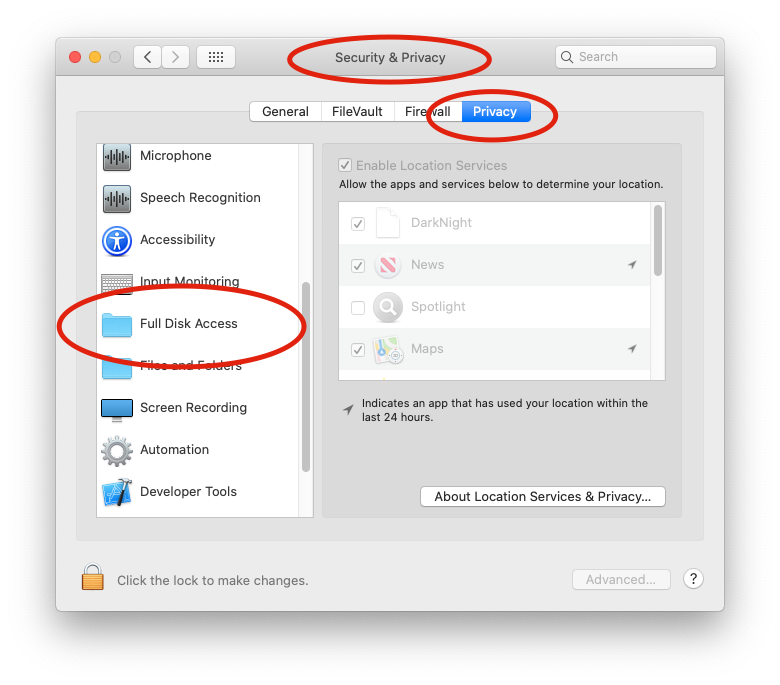
full disk access - Click on the lock at the bottom left and authenticate
- Click on the '+' icon to add an app
- Add Multi Monitor Wallpaper or Perfect Wallpaper
- Select the 'Quit Now' option when the system tells you that the app will not have full access until it is quit
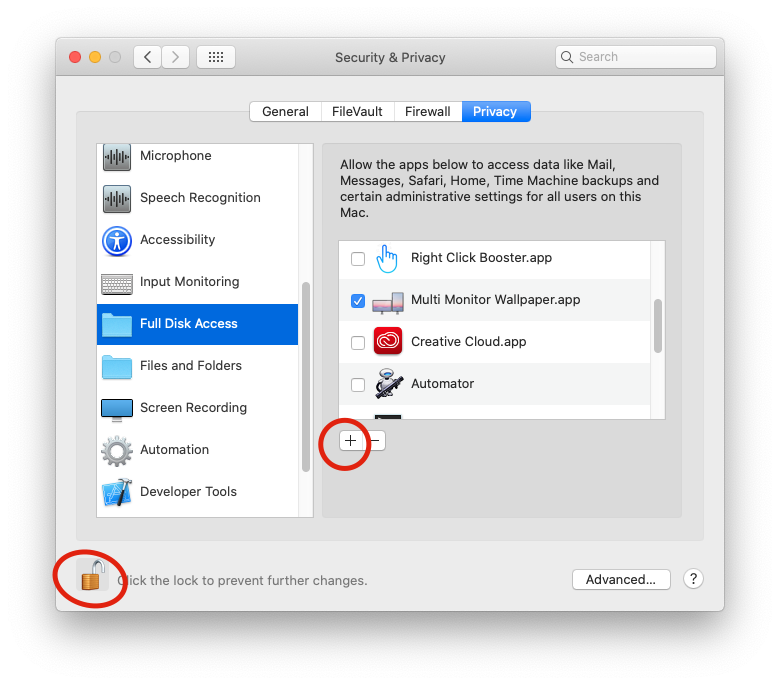
- Relaunch the app and check that it works
- Remove Full Disk Access from the app
(step 9 is optional, but it is a good idea as the app doesn't need this access generally)
Show All